Decentralized blockchains have the advantage of cutting out the middleman. This is particularly beneficial when the middleman is a government or large corporation. However, the disadvantage is that you’re on your own. If your wallet gets compromised, you could lose everything in it.
You have options, though. Many people don’t know this, but there are different ways to regain access to your cryptocurrency in case of data loss, hardware damage, or any other unexpected event.
Most wallets prefer you to backup your assets with your seed phrase. However, older wallets and a few current Ethereum wallets still use a keystore file. For software wallets like MyEtherWallet (MEW), MetaMask, MyCrypto, and Ethereum Mist, you can restore your wallet with a keystore file from a prior backup.
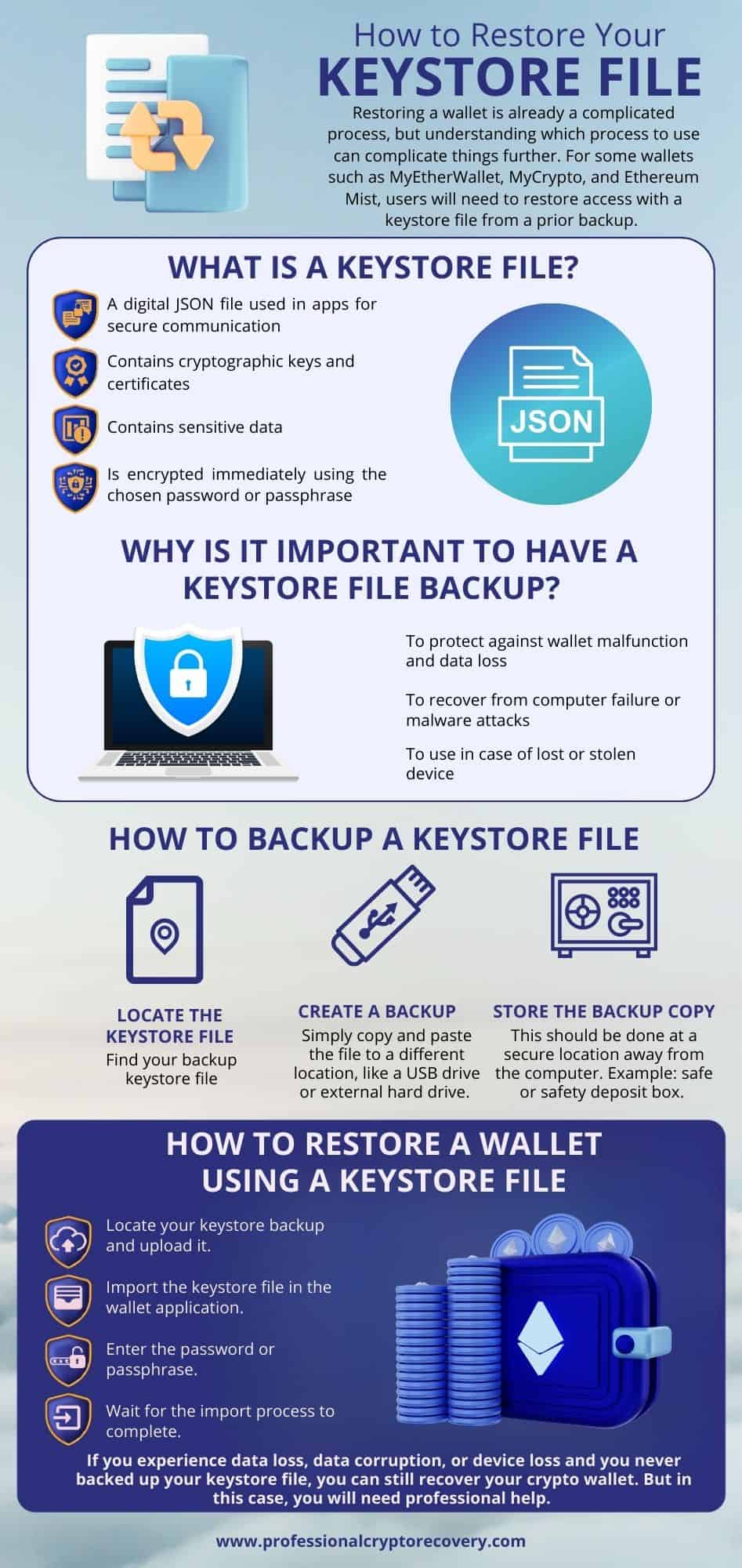
What is a keystore file?
A keystore file is a digital JSON file used in applications that require secure communication. It typically contains cryptographic keys and associated certificates. In the context of crypto wallets, the file contains the encrypted private keys associated with the wallet.
Private keys are cryptographic keys used to sign transactions. They prove ownership of the funds associated with the wallet’s address. Anyone with the private keys of a particular wallet can access the assets associated with it.
This is why private keys come in handy when you want to restore your wallet. And as a result, some wallets give you the option of exporting and backing up your keystore file because it contains the private keys.
Overall, a keystore file contains sensitive data. So it is encrypted immediately using the password or passphrase that you choose.
Example keystore file
There are a few different versions of keystore files. Here is one. If you have an older version you might get some errors while trying to import your keystore file. Don’t worry, if you do, you can still use an old keystore file, you will just have to convert it to a new version first.
{
"version":3,
"id":"37ea2630-9af1-47ba-bf9f-f09fe38b651b",
"address":"c97bb967a3674f14c1f9dbe12439ff2641bc9b41",
"crypto":{
"ciphertext":"0ce7ece2633959dec7e8094fb76fad7dd7e53c21642e7e0bd9879b8114585dec",
"cipherparams":{
"iv":"d3e02d20404eaab859cab5b5dbb7027a"
},
"cipher":"aes-128-ctr",
"kdf":"scrypt",
"kdfparams":{
"dklen":32,
"salt":"49e76ed00d258cd05c02739f00a5bbcaab2ad34a772ff36fe365a80750a33219",
"n":8192,
"r":8,
"p":1
},
"mac":"bb2cb534eee5cdad6db3f34b6b8d815d6eecd6293d19d6b369807323899339c9"
}
}How to backup keystore file
Backing up your keystore file is a smart security measure. It’s a relatively straightforward process that will have you:
- Locate your keystore file: You may need to find the specific location of the keystore file on your computer. However, many wallets let you export a copy of your keystore file from their interface, simplifying the process.
- Create a backup: Once you locate the file, create a backup copy. This is simple – just copy and paste it to a different location. Preferably, it shouldn’t be on the same storage device. It’s best if you copy the file to an external hard drive or USB drive.
- Store the backup copy: Last but not least, you should store your backup in a secure location away from your computer. This can be a safe or safety deposit box.
Having a backup will help you recover your cryptocurrency assets in the case of an event that causes your wallet to malfunction. For example, if your original keystore file is lost/damaged due to computer failure or a malware attack, you can use your backup to regain access to your assets. The keystore backup will also prove useful if your device is lost or stolen.
How to restore your wallet using a keystore file
Restoring a keystore backup is very straightforward. However, the exact process may vary depending on the specific wallet application.
Generally, though, you’ll need to locate your keystore backup and upload it to the device with the wallet application. Then, open your cryptocurrency wallet and look for the option to import a keystore file.
Depending on your wallet, this option can be found under the “Settings”, “Security”, or “Import” sections. Once you initiate the prompt, select the file you uploaded earlier.
It’s crucial that you import the correct keystore file. So, only confirm the import once you’re sure that you have the correct file.
Once you import the keystore file, your wallet will ask you for your password or passphrase that you used when you created the original wallet. You must get this correct to access your funds. If you can’t remember what your password is you might need some help from a professional crypto recovery service.
After confirmation, wait for the process to complete. Depending on the size of the file, this may take a few minutes. Do not close the wallet or shut down your device during the process.
If the import is successful, your wallet will show you the correct balance and transaction history.
What if you don’t have a backup keystore file?
If you experience data loss, data corruption, or device loss and you never backed up your keystore file, you can still recover your crypto wallet. But in this case, you will need professional help.
Professional Crypto Recovery (PCR) is a service specializing in data recovery. We can help you recover your crypto if you have accidentally deleted your keystore file or it’s corrupted by malware.
And if your device is lost, we will work with you where possible to recover the seed phrase so you can access your crypto assets. Contact us today to book a free consultation.