Ledger Nano S is an excellent entry-level hardware wallet. Though discontinued and replaced by a newer model (the Ledger Nano S Plus), it still guarantees the high-level safety and security of cold storage in a neat, compact, and affordable package.
The device is paired with a companion app serving as the interface through which you manage your crypto assets and keys. Using your assets this way requires your Nano S to be on the newer firmware versions. So, if you’re on relatively older firmware, you might have to update the wallet before you can use your assets.
What could go wrong?
Well, let’s talk about that.
Firmware Update Hitches
Updating Ledger Nano S to the latest firmware version, 2.1.0, requires you to use the latest version of Ledger Live. It’s a relatively straightforward process that most people should have no problem completing. But in some rare cases, it may fail. This leaves you unable to use your assets for as long as the firmware remains outdated.
You’ll have a hard time updating your Nano S if your firmware is ‘too old.’ According to Ledger, versions 1.1 and 1.2 cannot be updated via Ledger Live. This means that users on these versions will need to find an alternate way to update their firmware before they’re able to use whatever coins, tokens, and NFTs they have in their wallet.
Do You Have Your Seed Phrase?
If you’re having trouble updating your Nano S wallet, there are a few things you can do to recover your assets. In the best-case scenario, you will still have your wallet’s recovery phrase. This phrase contains your public and private keys, allowing you to reproduce your account and access your assets.
It’s a good idea to test if you have the correct seed phrase and it’s working. To do so, try and restore your account on another wallet. This can be another hardware wallet or an application like Trust Wallet or Metamask. If you want, you can use this restored wallet on its new platform to manage your assets as you work on updating your Ledger Nano S device (more on that later).
Without Your Seed Phrase
Things get more complicated if you have lost your recovery phrase or have one that isn’t working. This is because you cannot create a fresh wallet copy to access your crypto. To save your assets, you have to recover your hardware wallet.
This is only possible if you can still open the wallet contained in the hardware wallet. That is, you have the required pin or passphrase. In this case, these are the options at your disposal:
1. Downgrade Ledger Live
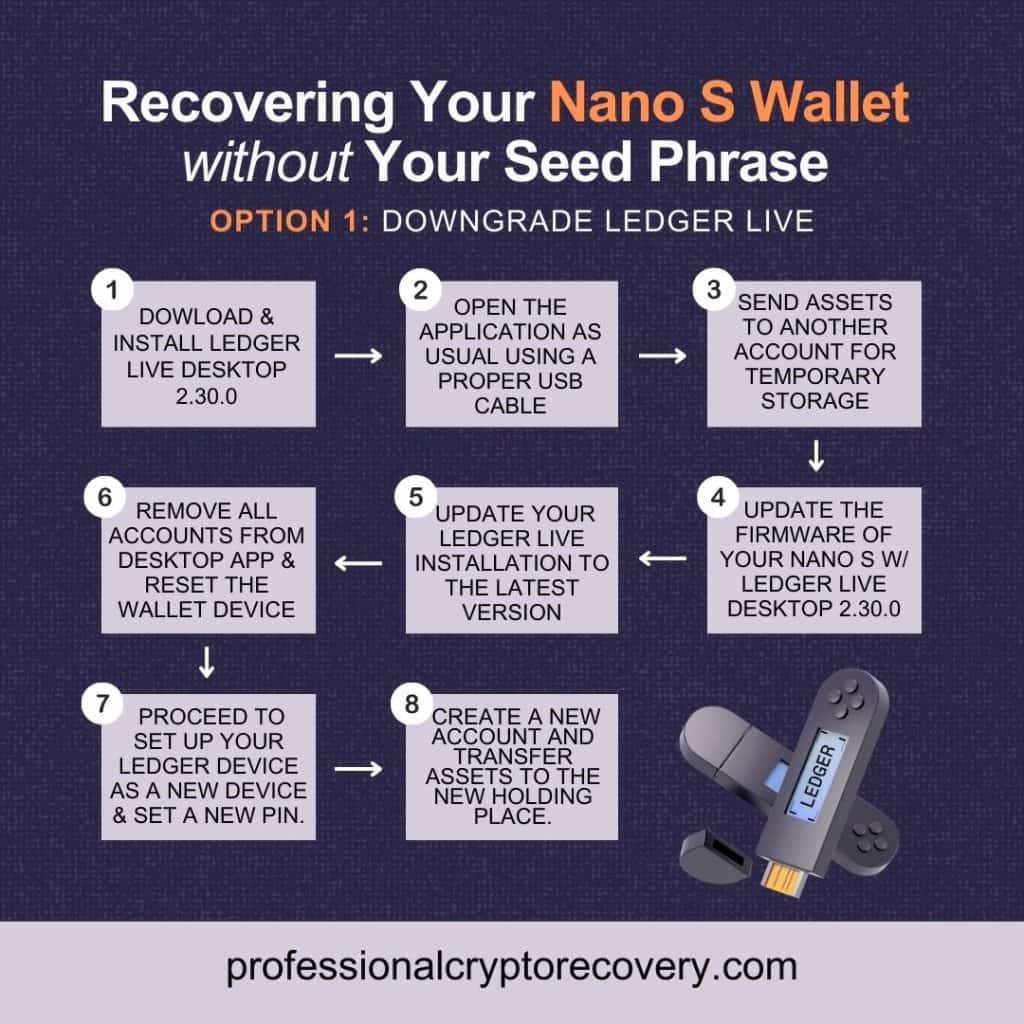
Normal Ledger Nano S updates are done via the latest version of Ledger Live. But because this doesn’t work for older firmware 1.3, 1.2, or 1.1 wallets, another version may work.
Ledger allows you to downgrade Ledger Live Desktop to version 2.30.0, which, once connected to your wallet, may then be used to move your assets and upgrade your Nano S. Here are the steps:
- Download and install Ledger Live Desktop 2.30.0 from Ledger’s Live Download Signatures page. Choose to replace the existing version if prompted.
- Open the application as usual after connecting your outdated Ledger Nano S to your PC. Make sure to use a proper USB cable that supports data transfer.
- If you lost your recovery phase, you’ll want to send your assets to another account for temporary storage. It can be an account on an exchange service or one linked to a software or hardware wallet whose keys you have.
- Once your assets are safe, you can update the firmware of your Nano S with Ledger Live Desktop 2.30.0.
- After updating your device, update your Ledger Live installation to the latest version.
- To continue using your Nano S, remove all your accounts from the desktop app and reset the wallet device to remove all keys, settings, and applications.
- Proceed to set up your Ledger device as a new device. You will be required to set a new pin. You will also be given a new recovery phrase to secure.
- Create a new account before transferring assets from their temporary holding to the new address.
Generally, if you cannot update your device with the latest version of Ledger Live, the wallet lets you try with an older version. This solution also works for users who have their recovery phrase and are only looking to update their wallets. In this case, you can skip steps 3 and 5-8 (moving assets to a temporary account and resetting the device). Just get straight to using your Ledger Nano S as normal after updating.
2. Move Your Bitcoin With Electrum
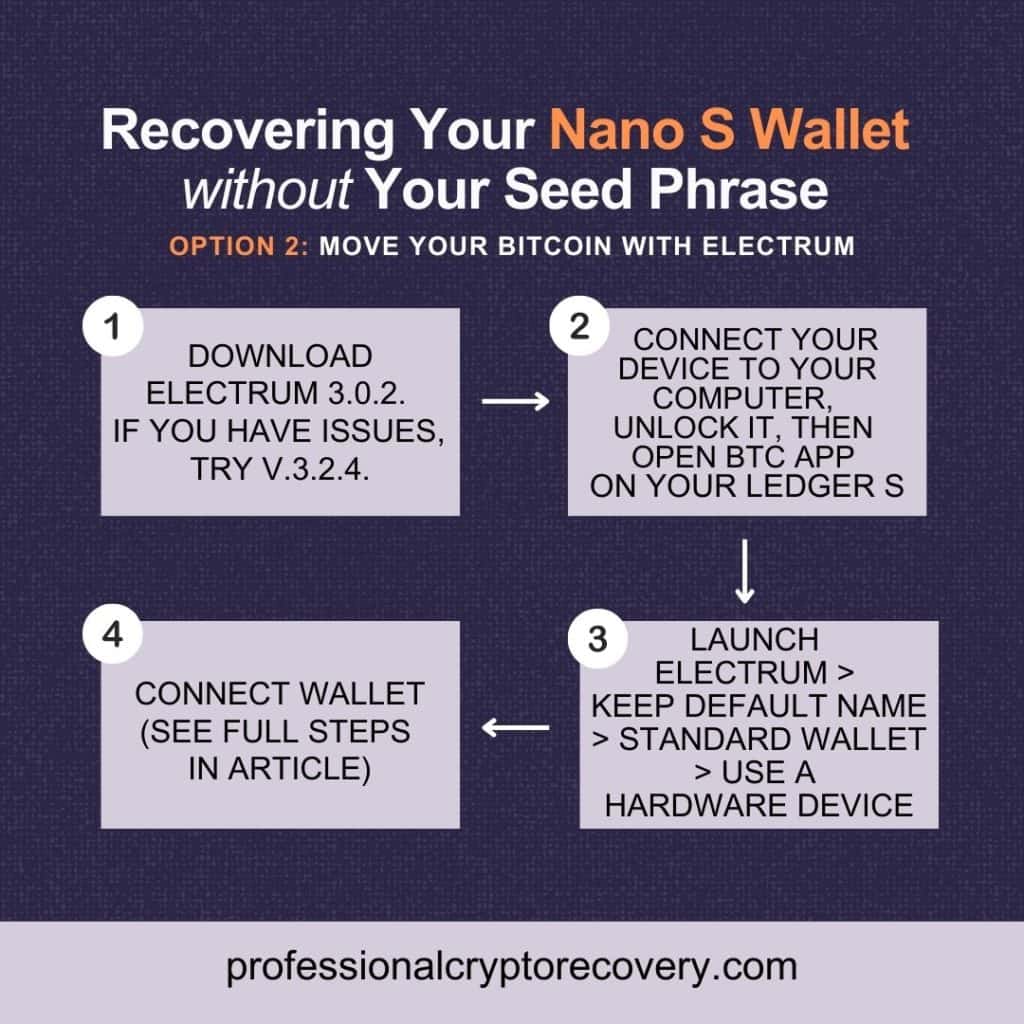
Electrum, a popular desktop software wallet, is another avenue to recover assets from your older Nano S. More specifically, this method lets you move the Bitcoin (BTC) in your Ledger device.
You normally need the latest firmware to connect to the latest version of Electrum. However, it is still possible to connect a Nano S on older firmware to an older Electrum version. Here are the steps:
- Download Electrum: Download Electrum version 3.0.2. If you encounter a problem signing a SegWit transaction, try again with Electrum version 3.2.4.
- Connect to computer: Connect your Ledger device to the computer and unlock it before opening the Bitcoin app on your Nano S.
- Electrum: Launch the Electrum application you downloaded before. In the install wizard, leave the default wallet name, select Standard Wallet, and on the keystore screen, select Use a Hardware Device.
- Connect Wallet: Select your Ledger Nano S and choose the derivation path to connect. Select Legacy if your Bitcoin addresses begin with 1, p2sh-segwit if they start with 3, and native segwit if they begin with bc1.
You can then move your BTC to a new account as you work on updating your Nano S.
3. Move Your ETH With MyCryptoWallet or MEW
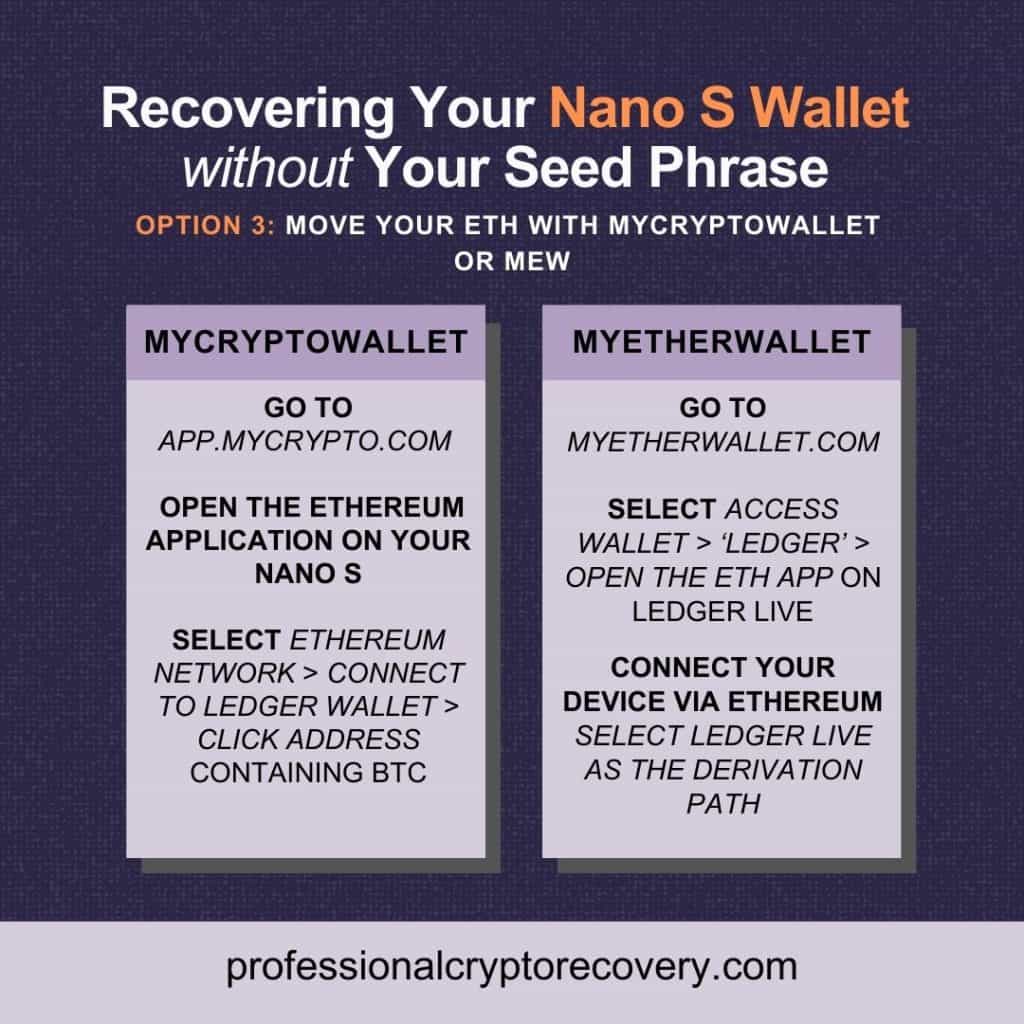
If your wallet contains Ethereum (ETH) and other ERC-20 tokens, you can connect it to MyCryptoWallet or MyEtherWallet to access your assets. This is done on the wallets’ respective websites. You’ll also need an Ethereum app installed on your Ledger Nano S for this to work.
To begin, connect your Ledger device to your PC and unlock it.
For MyCryptoWallet:
- Head to MyCrypto and open the Ethereum application on your Nano S. Select Ethereum Network before clicking on Connect to Ledger Wallet. Select the Ethereum address you’d like to add and access your funds from there.
For MyEtherWallet (MEW):
- Go to the MEW website. Under Access My Wallet, select Ledger as the hardware wallet to connect to and open the ETH app on Ledger Live. Connect your device via Ethereum, making sure to select Ledger Live as the derivation path.
Still Having Trouble Recovering Your Ledger Nano S?
As you can see, there are different ways to recover your Ledger device on firmware 1.3.1 or older. If you still have your recovery phrase, you can easily do so by restoring your wallet on another hardware or software wallet. But if this phrase is missing, you risk losing your assets without a way to recover them.
Fortunately, you have a few more solutions to try. You can downgrade Ledger Live or connect your device to Electrum, MyEtherWallet, or MyCryptoWallet for specific assets. But what if these attempts don’t work?
Well, don’t give up. It is still possible to recover the assets on your Ledger Nano S. However, you will need the help of a crypto recovery professional. This is someone with the knowledge, skills, and tools needed to recover tokens stuck in a crypto wallet.
Professional Crypto Recovery is one of the best recovery services in the market. Leveraging over 20 years in IT, we can help you recover assets locked in a Nano S with firmware 1.3.1 or older. Contact us now to get started.
